kotlin版的自定义圆形进度条
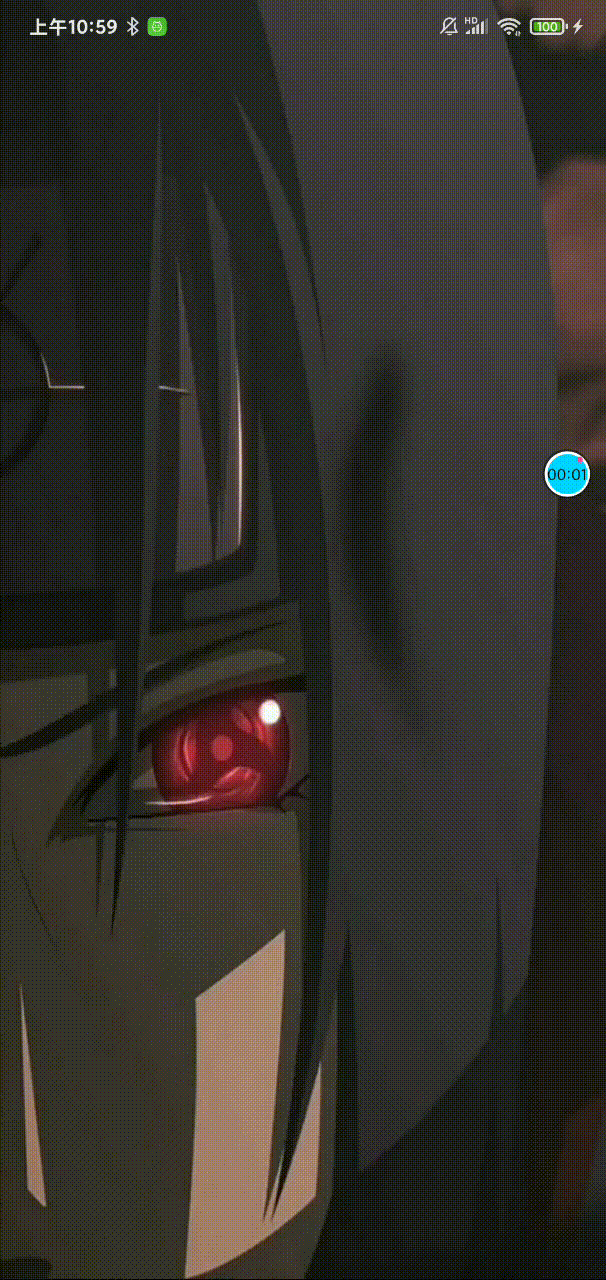
大多数启动页都会带个进度条加载样式,所以就自己用kotlin重新写了一个,如果真的要很炫酷还是有很多东西可以附加的
一个简单的进度条基本组成就是一个背景环,一个进度环,需要注意的就是绘制的方式了
因为圆形进度条是宽高对等的,我们定义view宽高可能不是对等的,所以绘制的时候需要计算中间绘制,不然绘制的结果可能不是你理想的,比如下面右上角

当然,如果只是两个环,感觉有点丑,不是很美观,可以添加一点元素让它稍微的美观一点,比如绘制一个进度百分比提示文字,圆环自定义颜色,中心在绘制一个中心圆,这样通过配置颜色要比两个单调的圆环美观许多
然后还可以加入一点初始化或者结束的view动画,这边我加了一个进入缩放动画,开始拿起键盘一把梭
1.初始化
画笔,配置颜色背景,字体,进度等都需要用到自定义属性,所以初始化的时候需要把这些参数都实例化,然后刚才加入的缩放动画也是在初始化里
在xml里定义好style
- <?xml version="1.0" encoding="utf-8"?>
- <resources>
- <declare-styleable name="circleProgress">
- <attr name="circle_max" format="float" />
- <attr name="circle_progress" format="float" />
- <attr name="circle_width" format="dimension" />
- <attr name="circle_progress_color" format="color" />
- <attr name="circle_color" format="color" />
- <attr name="circle_text_color" format="color" />
- <attr name="circle_text_size" format="dimension" />
- <attr name="circle_text_isBold" format="boolean" />
- <attr name="circle_center_color" format="color" />
- </declare-styleable>
- </resources>
然后编写init方法


- private fun init() {
- //自定义属性
- val attributes: TypedArray = context.obtainStyledAttributes(
- attrs,
- R.styleable.circleProgress
- )
- mStrokeWidth = attributes.getDimension(R.styleable.circleProgress_circle_width, 1f)
- max = attributes.getFloat(R.styleable.circleProgress_circle_max, 100f)
- mProgress = attributes.getFloat(R.styleable.circleProgress_circle_progress, 0f)
- val bgColor = attributes.getColor(R.styleable.circleProgress_circle_color,Color.GRAY)
- val progressColor = attributes.getColor(R.styleable.circleProgress_circle_progress_color,Color.BLUE)
- val textColor = attributes.getColor(R.styleable.circleProgress_circle_text_color,Color.BLACK)
- val textSize = attributes.getDimension(R.styleable.circleProgress_circle_text_size,SizeUtils.dp2px(10f).toFloat())
- val isBold = attributes.getBoolean(R.styleable.circleProgress_circle_text_isBold,false)
- val centerColor = attributes.getColor(R.styleable.circleProgress_circle_center_color,Color.TRANSPARENT)
- attributes.recycle()
- //圆环画笔
- bgPaint = Paint()
- bgPaint.style = Paint.Style.STROKE
- bgPaint.strokeWidth = mStrokeWidth
- bgPaint.color = bgColor
- bgPaint.isAntiAlias = true
- //中心圆画笔
- centerPaint = Paint()
- centerPaint.style = Paint.Style.FILL
- centerPaint.color = centerColor
- centerPaint.isAntiAlias = true
- //进度条画笔
- tintPaint = Paint()
- tintPaint.style = Paint.Style.STROKE
- tintPaint.strokeWidth = mStrokeWidth
- tintPaint.strokeCap = Paint.Cap.ROUND
- tintPaint.color = progressColor
- tintPaint.isAntiAlias = true
- //文字画笔
- textPaint = Paint()
- textPaint.style = Paint.Style.FILL
- textPaint.textSize = textSize
- textPaint.textAlign = Paint.Align.CENTER
- textPaint.isFakeBoldText = isBold
- textPaint.color = textColor
- textPaint.isAntiAlias = true
- initAnimation()
- }
View Code2.测量
因为宽高是不可控的,你不知道具体设置成什么样子,有的是宽高尺寸一样,有的是宽大于高等,所以圆形直径需要取最小值,这样才能绘制成一个完整的圆形
- override fun onMeasure(widthMeasureSpec: Int, heightMeasureSpec: Int) {
- super.onMeasure(widthMeasureSpec, heightMeasureSpec)
- mWidth = getRealSize(widthMeasureSpec)
- mHeight = getRealSize(heightMeasureSpec)
- /** 直径 - 等宽高充满 | 当宽高不一致时,取最小的画圆 */
- val diameter = min(mWidth,mHeight)
- //半径
- mRadius = diameter / 2f - mStrokeWidth
- /** 进度条绘制区域 */
- val mX = mWidth/2f-diameter/2
- val mY = mHeight/2f-diameter/2
- mRect = RectF(mX + mStrokeWidth, mY + mStrokeWidth, mX + diameter - mStrokeWidth, mY + diameter - mStrokeWidth)
- setMeasuredDimension(mWidth,mHeight)
- }
3.draw
圆形直接drawCircle绘制,进度条就需要绘制扇形了,然后通过传过来的进度条,计算扇形的角度,百分比文字就是在圆形中心点绘制
- override fun onDraw(canvas: Canvas?) {
- super.onDraw(canvas)
- val progress = mProgress / max * 360
- //绘制圆形
- canvas!!.drawCircle(mWidth / 2f, mHeight / 2f, mRadius, bgPaint)
- //绘制中心圆
- canvas.drawCircle(mWidth / 2f, mHeight / 2f, mRadius, centerPaint)
- //绘制进度
- canvas.drawArc(mRect, -90f, progress, false, tintPaint)
- //绘制文字(百分比)
- val percentage: Int = (mProgress / max * 100).toInt()
- val centerY = mHeight / 2 + mStrokeWidth / 2
- canvas.drawText("${percentage}%", mWidth / 2f, centerY, textPaint)
- }
就是这么简单,主要逻辑其实就在测量跟绘制
然后对外扩展设置进度,刷新视图

使用:

binding.pbTime.setProgress(count)
这里模拟一下加载进度,效果图见最上方

github:https://github.com/1024477951/KotlinStrong